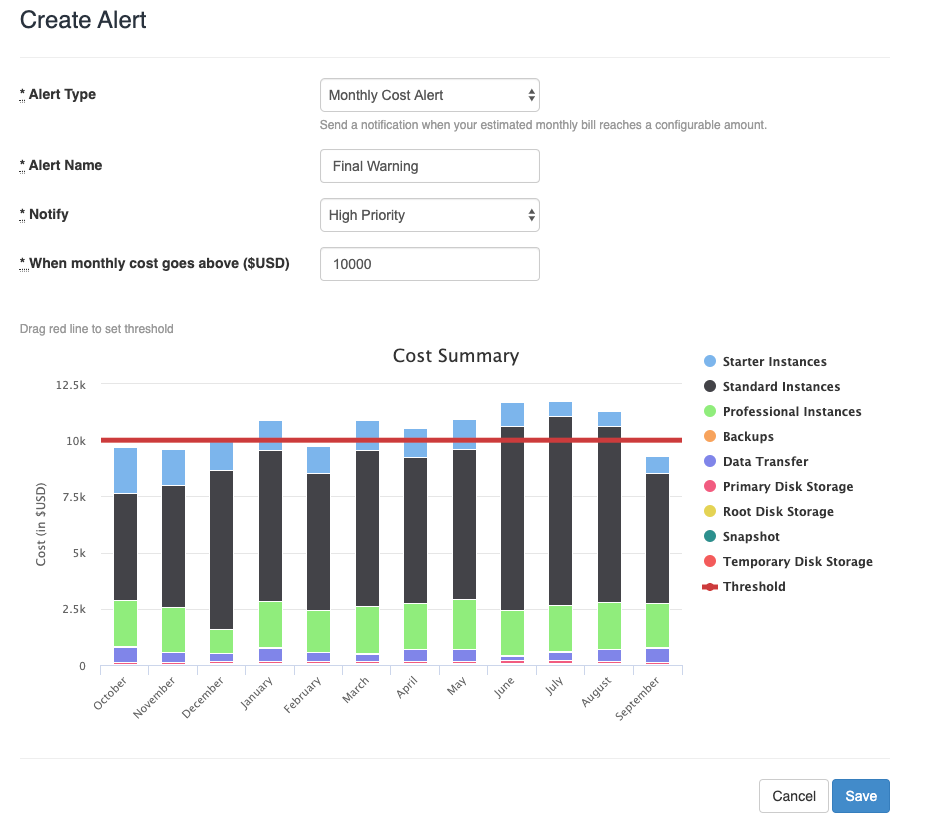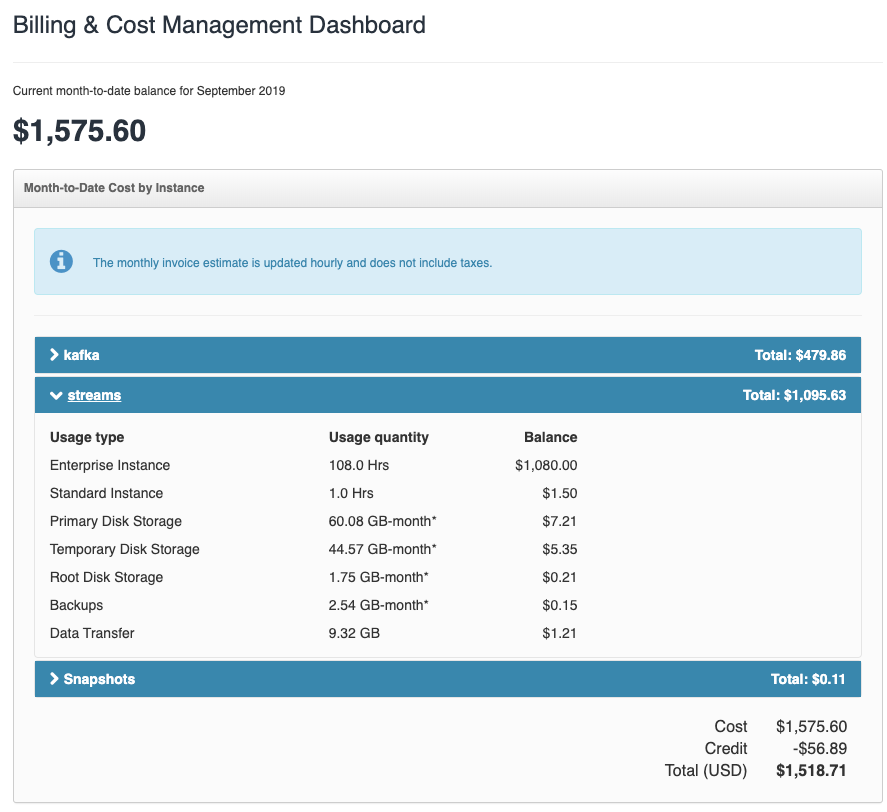FME Cloud is the hosted version of FME Server and it allows you to provision FME Server capacity-on-demand. You can run an FME Server instance anywhere from 1 hour through to 365 days a year. This flexibility allows FME Cloud to support many different workflows. However, it can also be confusing to figure out how much it will actually cost to use FME Cloud.
There are two parts to keeping your FME Cloud costs under control: ensuring your costs are as low as possible in the first place, and then monitoring usage once you have settled on a usage pattern.
I will give you an overview of the tools you can use to estimate your FME Cloud usage and ensure your FME Cloud bills are always what you expect.
1. Identify the lowest cost option
There are two ways to pay for FME Cloud: you can pay hourly or you can purchase an annual subscription if you plan on running the FME Server continuously. Your choice really depends on your workflow.
Calculating costs
Start by using our FME Cloud pricing calculator to roughly estimate your potential costs. The main decision you need to make is whether you want to pay hourly for your instance or purchase an annual subscription. If you intend to have the instance running more than 60% of the time then a subscription is cheaper.
Backup and storage costs can be harder to estimate. However, unless you are moving huge volumes of data on and off the server or provisioning a huge disk, these costs are very low. The average spend last month was $12 USD on storage and $15 USD on data transfer.
When it comes to estimating your FME Cloud expenditure, our message is always the same:
You get $250 of free FME Cloud trial credits, and you can use these credits to understand what your usage patterns and costs will be without spending a dollar.
Leveraging hourly pricing
FME Cloud Scheduler
Built directly into FME Cloud is a scheduler that enables you to schedule an instance to start and stop at a set time. For example, you might want a Standard instance to come online between 9:00 am and 5:00 pm, Monday to Friday (at a cost of $260 a month). To do this, you can create a schedule on the FME Cloud dashboard. For example:
FME Cloud API
FME Cloud also has an API that allows you to launch, pause and start instances programmatically. The most popular workflow is to launch an FME Server manually, fully configure the FME Server with your integration jobs, then use the API to automatically start and pause the instance as needed, for example, to run FME workflows in response to an event. This is a powerful workflow as it ensures that you are only paying for the FME Server when it is being used.
This blog post walks you through such a scenario.
2. Use tools to monitor your FME Cloud usage
Once you have your FME Server instance(s) running, how can you be sure that you don’t spend more than your monthly budget? This is especially the case if you are using the API to dynamically provision capacity, or if you have many team members in the account who have the ability to launch instances.
Monthly cost alert
You can configure FME Cloud to send you a notification when your estimated bill reaches a set amount. You can define multiple alerts. For example, if you have a budget of $2000 a month, you might define two alerts:
- Alert 1 will trigger when you have spent $1500. This notification will be posted to a Slack channel.
- Alert 2 will trigger when you have spent $1900. This notification will be sent to the project manager’s email.
Low credit alert
If you have purchased credits, you can also set an alert to warn you when your credits are getting low. This is to ensure that you will never run your credits down and begin charging the credit card you have on file.
Real-time view of spending
At any point during the month, you can log in to the billing dashboard and look at what your costs are so far this month. We break down your costs in-depth so you can not only see how much each instance is costing you but also how much your backup and storage are costing you.
Sign up here to trial FME Cloud for free.
You might also want to read:
FME Cloud Tips & Tricks: Delivering a high level of uptime

Stewart Harper
Stewart is the Technical Director of Cloud Applications and Infrastructure at Safe. When he isn’t building location-based tools for the web, he’s probably skiing or mountain biking.