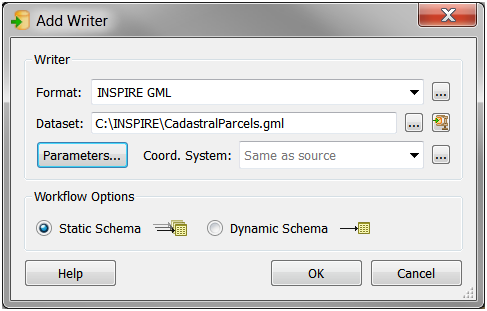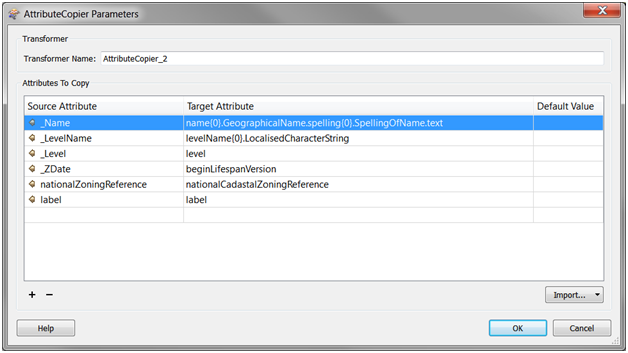INSPIRE Directive: 5 Tips for Providing Data to Europe’s SDI


Forgive me, but I get excited about the INSPIRE Directive. In this post I’ll share some tips for providing data to the EU’s Spatial Data Infrastructure. But first, what is INSPIRE all about?
What is the INSPIRE Directive?
 INSPIRE (or Infrastructure for Spatial Information in Europe) is a European Union directive that aims to create a harmonised spatial data infrastructure of European data. Above all, it’s intended to support policy making and activities which may impact the environment.
INSPIRE (or Infrastructure for Spatial Information in Europe) is a European Union directive that aims to create a harmonised spatial data infrastructure of European data. Above all, it’s intended to support policy making and activities which may impact the environment.
INSPIRE is important because it’s the law. And the idea makes a lot of sense! It’s about sharing data to foster development and improve the environment.
The European Environment Agency for example, says that it is important because: “Countries exchange descriptions of a shared transboundary river and surrounding basin to improve river management; or maps of ‘pollution hotspots’ which might place other neighbouring countries at risk” (more)
Indeed, one of our users is sharing scientific data on fish stocks using INSPIRE specifications. This data is crucial to managing international fisheries sustainably.
5 Tips for Reaching INSPIRE Compliance with FME
One of the reasons I’m so excited is because of recent enhancements in FME. Let’s take a look at how FME can help you create data which meets INSPIRE’s specifications.
1. Convert Your Data into INSPIRE
FME is the dominant spatial data conversion tool available. With FME you can read, write and integrate over 325 formats. In FME Workbench use you can add a reader to import any supported format and of course add a writer to export INSPIRE GML (see the next tip).
2. Write INSPIRE GML exactly as defined in the INSPIRE Schemas
Since the release of FME 2014 you can use the INSPIRE schema (.xsd) files to define a writer in FME that produces the exact feature types and attributes required by each Annex theme. The basic steps are as follows:
- Add an INSPIRE GML writer to your FME Workspace and, using the parameters button, select the themes you want to write.
- Use the menu Writer > Import Feature Types > to import feature types that match exactly the schema for your themes.
Once you have the INSPIRE destination model set-up, you can add a reader to import your source data as shown in Tip #1 and then go onto the schema mapping described in the next tip.
3. Use Transformers for Schema Mapping or Data Model Changes
The INSPIRE specification is a relatively complex data model with many specific attribute names and data types. FME has many tools to help you transform your data model on the fly. Here are some of the key transformers:
- AttributeCopier – Copies the name of an attribute you have into the name that’s required.
- AttributeCreator – Creates new attributes, such as gml_id, area.uom, or any other required attributes.
- SchemaMapper – References an external table or spreadsheet, which defines mapping rules for attribute names or values, from what you have, to what is required.
- Reprojector – Reprojects your data into Lat Long (ETRS89), which is required.
Our partner con terra GmbH also offers an FME extension called the INSPIRE Solution Pack. The extension includes a complete set of schema mapping tools for Annex I themes, making the production of these themes easier.
4. Validate your INSPIRE Data
FME includes an XML Validator tranformer which lets you validate your output against the INSPIRE .xsd schema files to ensure it conforms to the specification. You can also enable validation on the GML writer to perform this same schema validation. And of course, transformers like the Tester and Geometry Validator allow you to build up an almost infinite set of logical validation rules.
 A good example comes from Anna Halvarsson (she’s with our partner Metria AB), who has been performing quality control on environmental monitoring data for the Swedish Environmental Protection Agency. Her story was featured at around the 36 minute mark in the INSPIRE Success Stories with FME webinar.
A good example comes from Anna Halvarsson (she’s with our partner Metria AB), who has been performing quality control on environmental monitoring data for the Swedish Environmental Protection Agency. Her story was featured at around the 36 minute mark in the INSPIRE Success Stories with FME webinar.
5. Create Web Services with FME Server
 FME Server allows you to easily create WFS, WMS and data download services that leverage FME workspaces to write INSPIRE-compliant data. We even have customers, such as the Danish Geodata Agency, using FME to produce the emerging ATOM-based INSPIRE Download Service.
FME Server allows you to easily create WFS, WMS and data download services that leverage FME workspaces to write INSPIRE-compliant data. We even have customers, such as the Danish Geodata Agency, using FME to produce the emerging ATOM-based INSPIRE Download Service.
Bonus Tip: Read INSPIRE Data
Did you know FME is also a powerful tool for reading INSPIRE data? FME includes an INSPIRE GML reader which can be used to read these files and convert them into any format you like. FME can also read this data from web services such as WFS and WMS. For example, another of our partners, 1Spatial in the UK, uses FME to read INSPIRE Land Registry Data from a web service, as you can see starting at around the 48 minute mark in this webinar.
Excited? You Bet!
So yes, I’m excited. With the recent advances, I just can’t help it.
Where are you at with INSPIRE? What do you see as the most difficult part with compliance? Please let me know in the comments below!
Resources for INSPIRE
Here are some FME resources to help you out:
- Webpage – Introduction to FME and INSPIRE
- Webinar – How to Create and Share INSPIRE-Compliant Data
- Webinar – INSPIRE Success Stories with FME
- Article – INSPIRE GML Reading and Writing (with sample workspace)
- Demo – INSPIRE Cadastral Parcels Writing Demo (with sample workspaces)
- Demo – INSPIRE WFS Demo (with sample workspaces)
- Demo – Read INSPIRE ATOM Download Services with FME (with sample workspaces)